HUD View
To access the HUD View, the VBS2 view needs to be in the player view mode. The HUD view can be selected soon after the asset and observer have been accepted for the mission details within the ‘VBS2Combined Arms – Strike Instructor Control’ panel. Then proceed to select ‘HUD View’ checkbox.
Alternatively the HUD view can be activated when the ‘Battery’ entry listed in ‘Battery Table’ within VBS2Combined Arms (which shows the aerial asset that is performing or performed an attack for the selected task entry) is selected and then select ‘HUD View’ checkbox. This will change the VBS2 view to the HUD view.
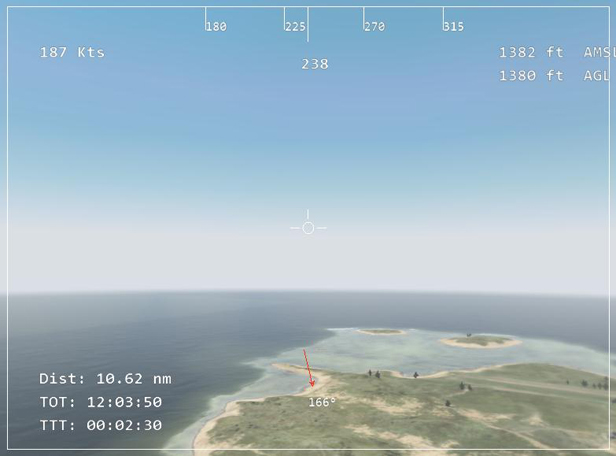
∆ Image 8g: HUD view |
To access the HUD view via ‘VBS2Combined Arms – Strike Instructor Control’ panel, once a VBS2Combined Arms mission is created, go to the HUD view of an aerial asset which is assigned to a task. Then the view will contain the selected target direction (red arrow)/target (diamond shape), time to target (TTT) in seconds, distance (Dist) to target in nm/m and time on target (TOT).
The target direction depicted by the red arrow and the angle value as shown in the image above, states that if the air platform moves by that angle value, then the air platform will be moving straight towards the target. Thereafter, the red diamond shaped will be depicted on the HUD screen .
